In addition to the preset brushes we provide for creators, NoteLedge allows you to create your own brushes and customize the settings.
1. Find the "Custom Brushes" icon in the brush panel. 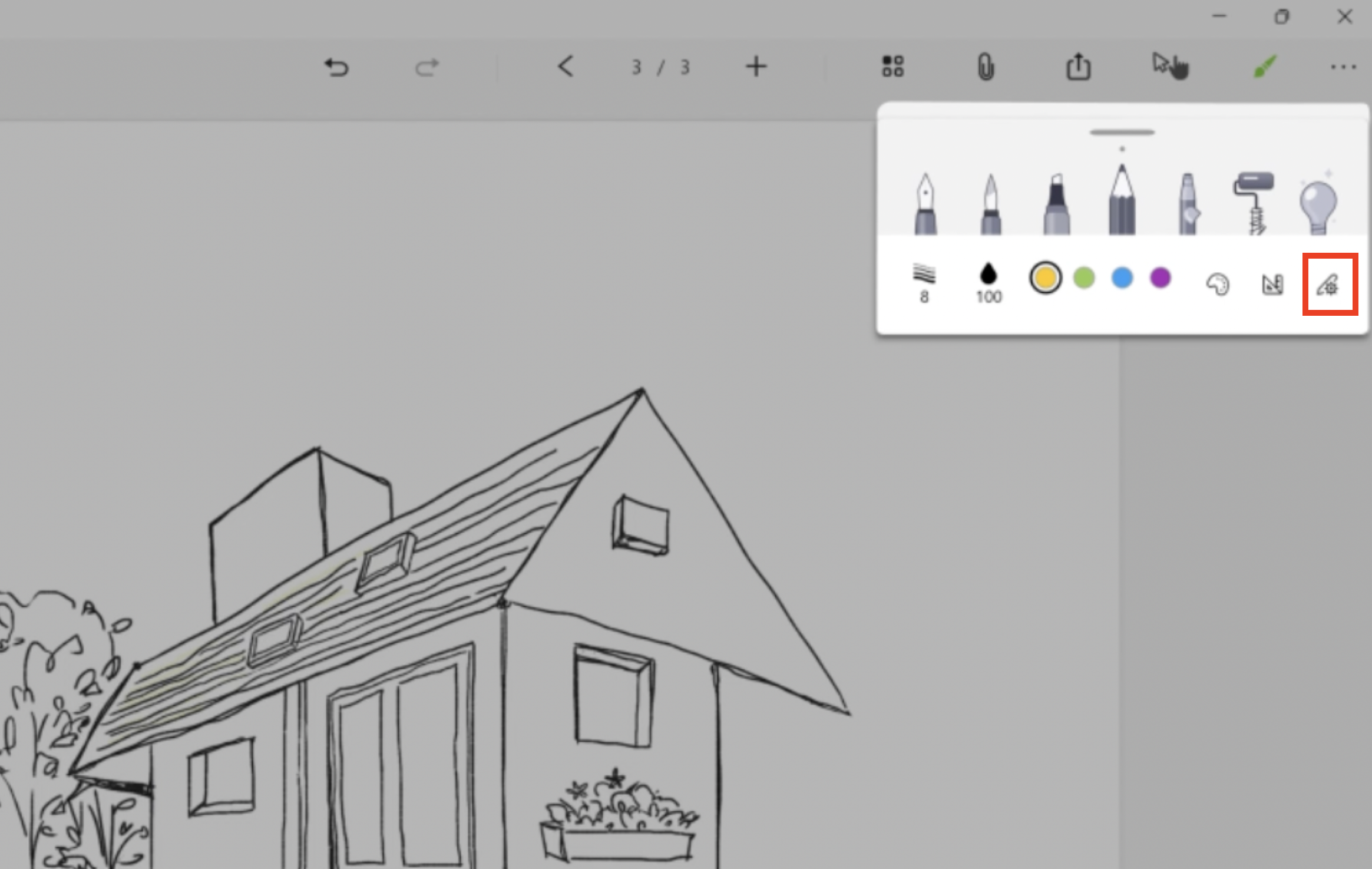

2. To create a new brush, tap the “+” icon on the top and name the new brush. You can select an existing tip shape, or use your own photo to create a unique brush.
a. Click "Import image" to select a tip shape.
b. Click "+" to create a custom brush with an image. You can select an image from your local folder, import the image and apply it as your tip shape.
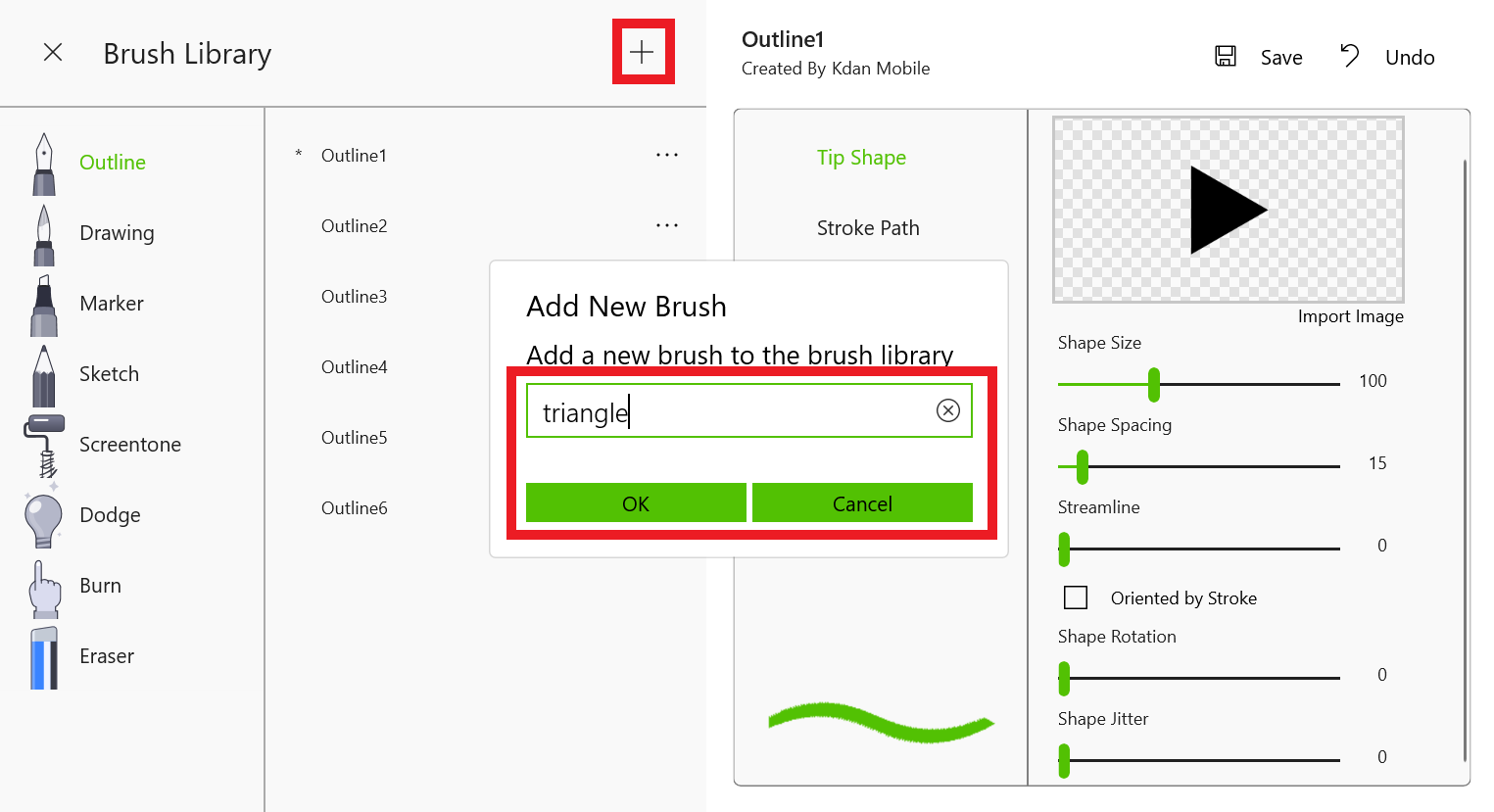
3. To customize a brush, you can adjust the tip shape, stroke path, mask, and texture. Play around with the settings and preview the brush effect in real time.

4. When you're done with the settings, save the custom brush. You can find it in your brush library.
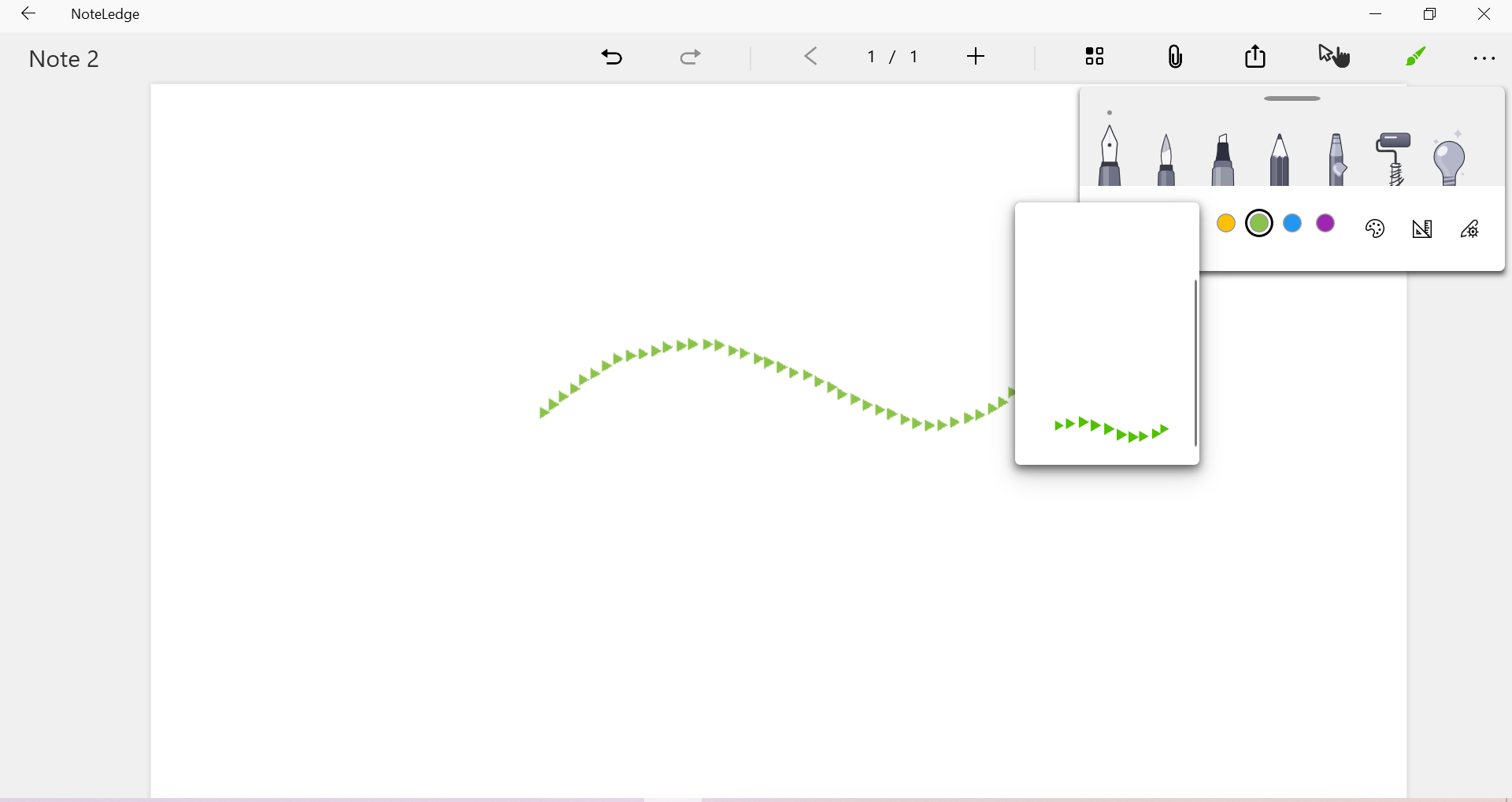
Update your app to the latest NoteLedge Windows version to try it out!

Comments
0 comments
Please sign in to leave a comment.